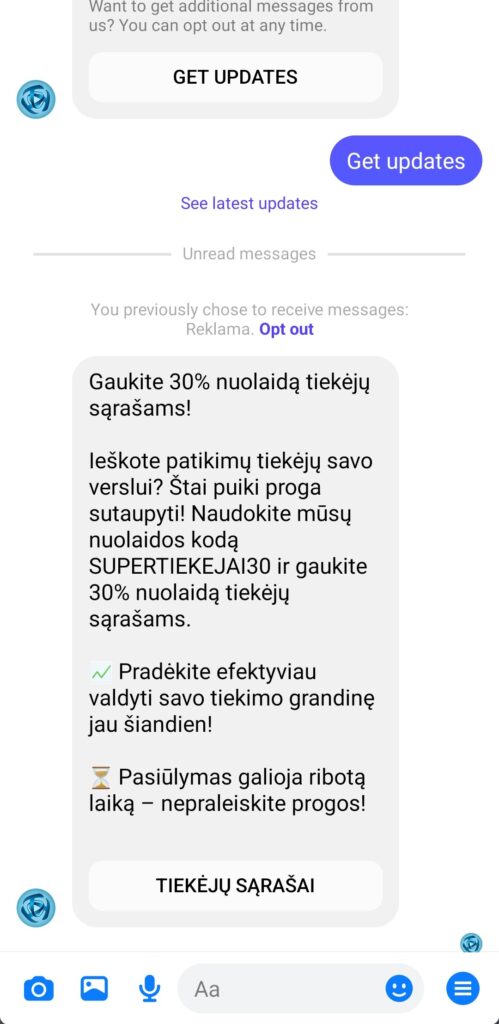A recurring message: how to effectively reach your subscribers on Facebook
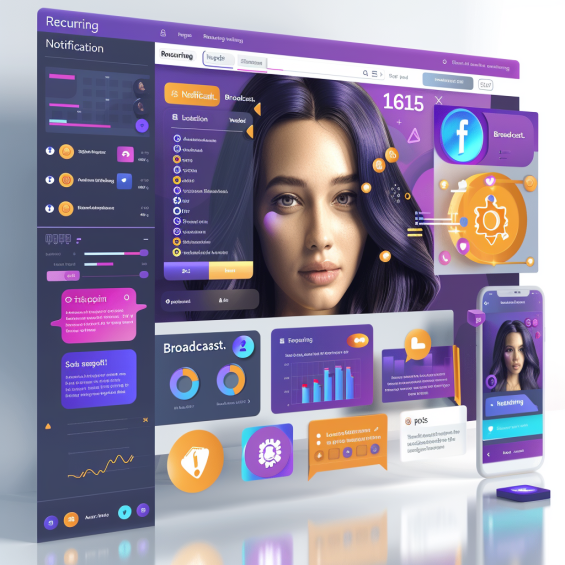
Recurring Notification is a powerful Facebook broadcasting feature that allows businesses to send mass messages to subscribers who have subscribed to your feed via chat. This feature is particularly useful for regular and effective communication with your customers, as it allows you to communicate news, promotions or other important updates effortlessly.
Why use repetitive messages?
Repetitive message ensures that your messages reach your audience when they need them most. This can be extremely useful:
- For marketing campaigns: Introduce new products, services or discounts to your customers.
- Information updates: Report changes in your company or products that may be important to customers.
- Personal contact: Keep reminding yourself and staying in active contact with existing customers.
How do I create a chatbot that sends recurring messages?
To use recurring notifications, you first need to create a bot that allows users to choose whether they want to receive these notifications. You can easily create a bot by following these steps:
- Visit the Stream Builder tool: The first step is to open the Stream Builder, where you will create the chat stream. This is the place where you will be able to create automated messages for different scripts, in our case we are using the Get Started Template action button which you will find in the Bot Manager/Action Button Settings and Get Started Template.
- Add a recurrent message component: Drag-and-drop the "Recurrent message" component into the editor.
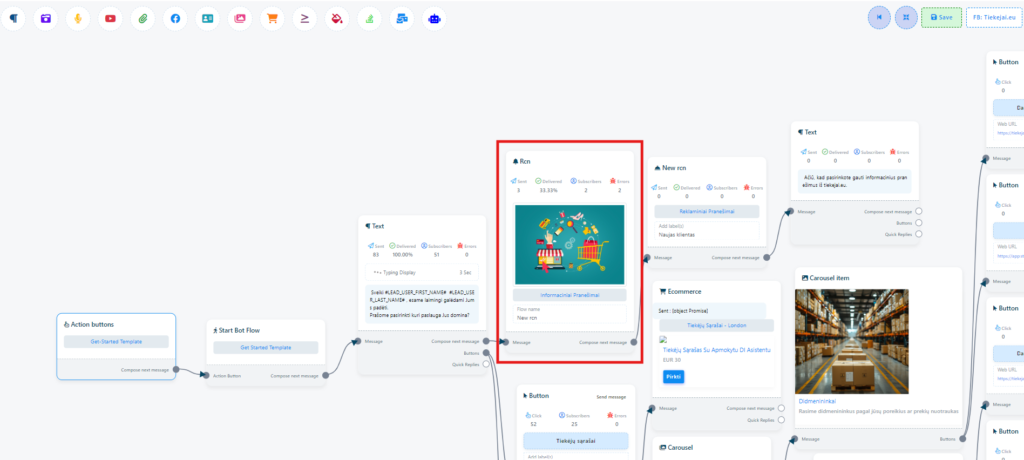
- Configure recurring message: Click on the recurring message component to open the configuration form. Enter a title here and select an image to help attract attention.
- Choose a postback function: For example, new rcn, which will allow you to link the user's actions to a recurring message stream.

- Add labels and select an action: Create a label to easily categorise and track subscribers. Choose an action, such as a text message, where you can thank the user for opting in to receive notifications.
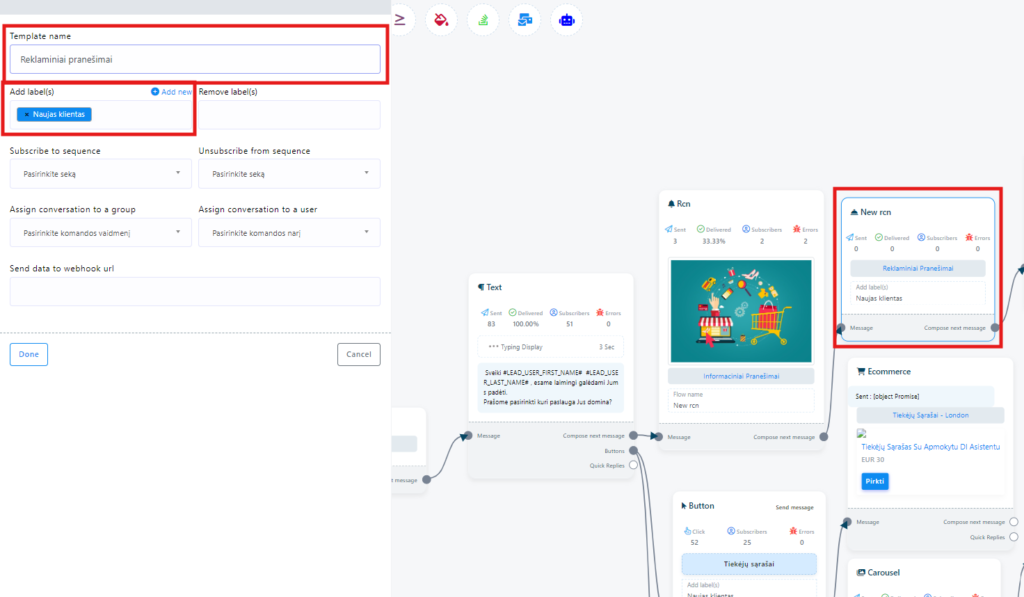
- These settings will generate the following image on the messenger platform:

How to create a campaign to send recurring messages with StartMsg
Repetitive messages ("Recurring Notifications") is an efficient StartMsg feature that allows you to reach subscribers via "Facebook Messenger", using powerful tools to stay in constant contact with your audience. This guide will help you create a successful campaign using the StartMsg platform.
Get ready for your campaign on StartMsg
- Join StartMsg accounts and click Broadcasting menu, which is on the left sidebar.
- On the page you will see 3 sections - Streaming for subscribers, OTN Subscriber Streaming and Repetitive broadcasting of messages
Campaign development
- If you select Recurrent Broadcasting, you will be taken to a page with a button Create Campaign. Click this button to create a campaign.
- The form is divided into three parts when it opens: Campaign details, Target audience settings and Notification template.
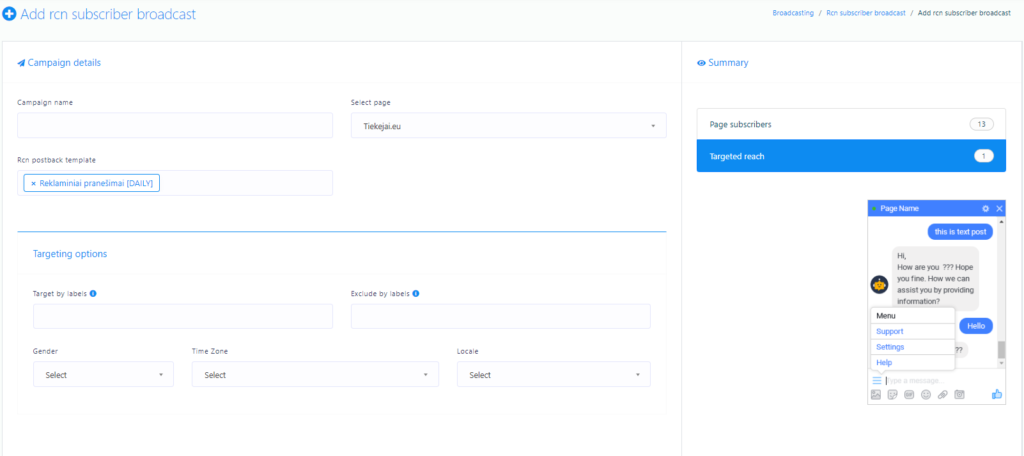
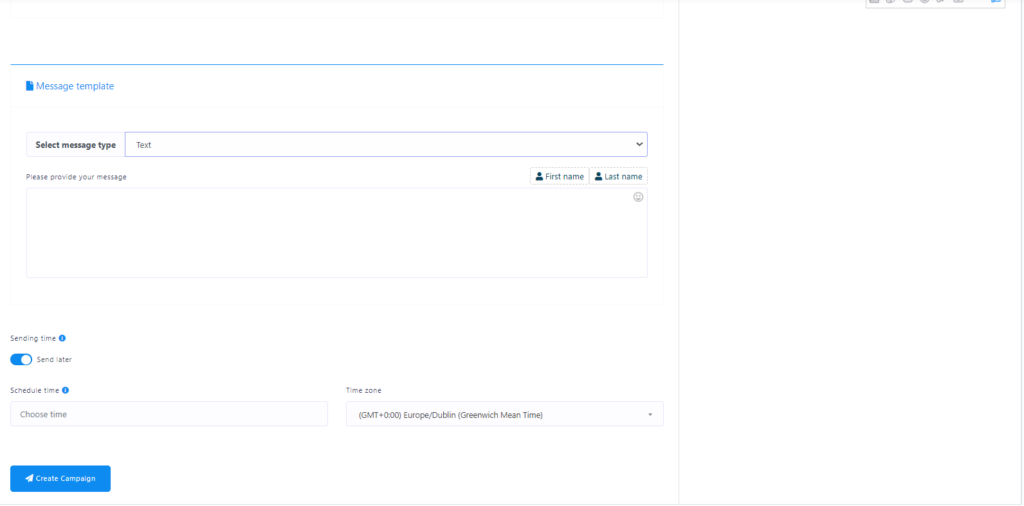
Campaign details
- Campaign name: Enter a unique campaign name.
- Facebook Page: Select the Facebook page you want to link the campaign to.
- Recurring message template: After selecting a page, the "RCN postback template" field will appear. Click on this field and select the appropriate RCN postback ID.
Target audience settings
You can customise your campaign in your target audience settings:
- By tag: Set to send notifications only to subscribers with certain tags. You can also choose to exclude by label to prevent unwanted audiences from receiving messages.
- By gender, time zone and language: Fine-tune your audience by selecting based on demographic information.
Creating a recurring message template
- Message content: Create a message to be sent as a recurring message. This content can be enriched with text, images, audio, video, quick replies, buttons, carousel format or media.
- Important: Send the message according to the selected frequency. For example, if you choose a weekly notification frequency, schedule your campaign to send once a week to avoid blocking your Facebook account.
Complete the campaign development
When all the information is complete, click Create Campaign button. The campaign will be created and saved "Recurring Subscriber Broadcast" page, where you can view and manage your campaign. Below you can see what it looks like recurring Facebook message.