Woocommerce Integration
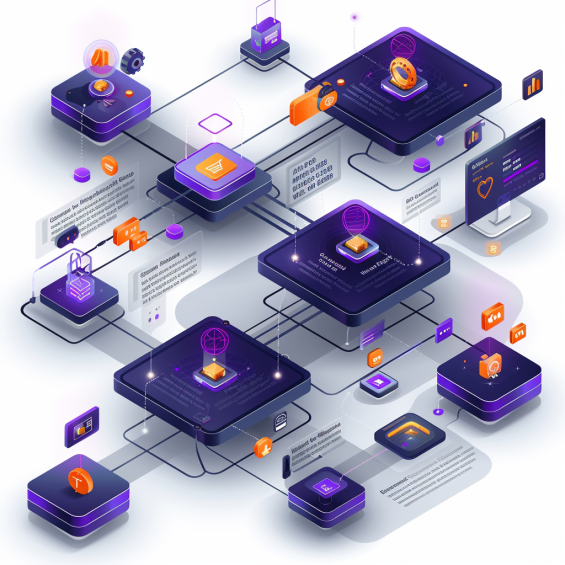
Get WooCommerce API Credentials
1. First get WC API credentials:
- Go to the WooCommerce control panel of your store.
- Choose Settings > Advanced > REST API.
- Create a new key with a name, permissions (read/write) and save.
- Your will appear User Key (Consumer Key) and Secret Key (Consumer Secret) - Keep this data as it will be needed for integration.
Read more about the WooCommerce REST API here: WooCommerce API documentation.
Woocommerce Product Import
2. Connect to the WooCommerce API:
- On the StartMsg platform, go to WooCommerce API menu.
- Enter your user key, secret key and WordPress website URL.
- Click on Save and Sync Data.
This will automatically import all your WooCommerce products, related categories and attributes into the StartMsg system.
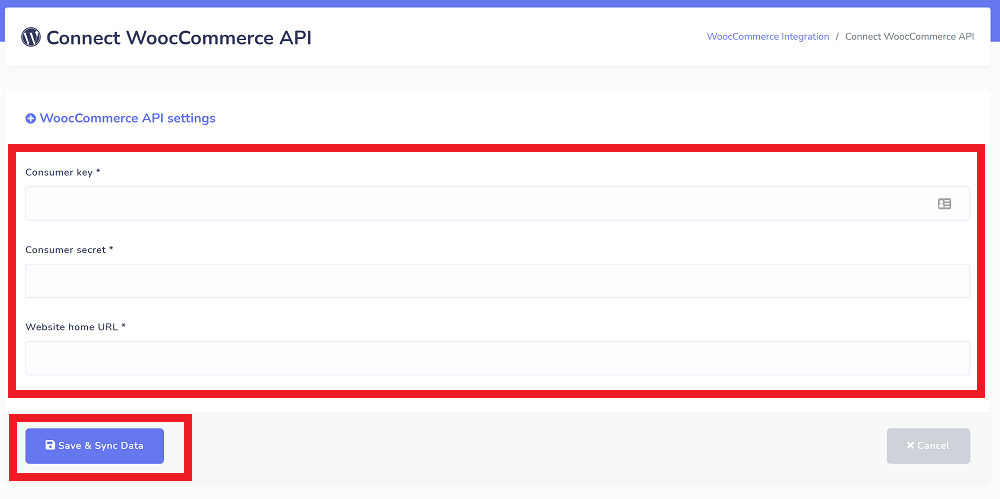
Confirmation of integration success
3. Confirming the success of integration:
- A sample overview of successful integration will be provided as a list.
Click on Preview of the shop button, the store preview page will open. Click on Products button, you will see all the imported products, and by clicking the eye icon you can view the product page.
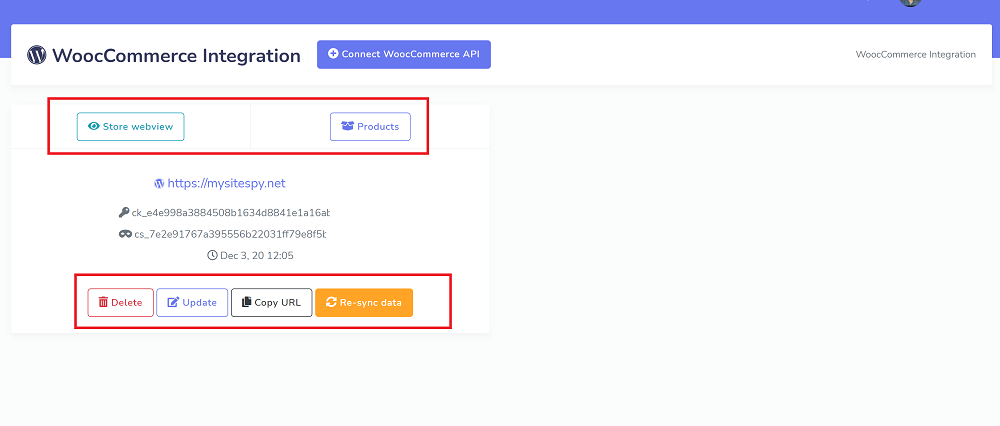
Create a Chatbot with WC Products
4. Creating a bot using WC products:
- Using previews (webview), or ecommerce feature, you can create bots that will use imported WC products or ones you have created, just select the store and the products from the store list.
- For product URLs, please visit ecommerce menu click Copy URL button.
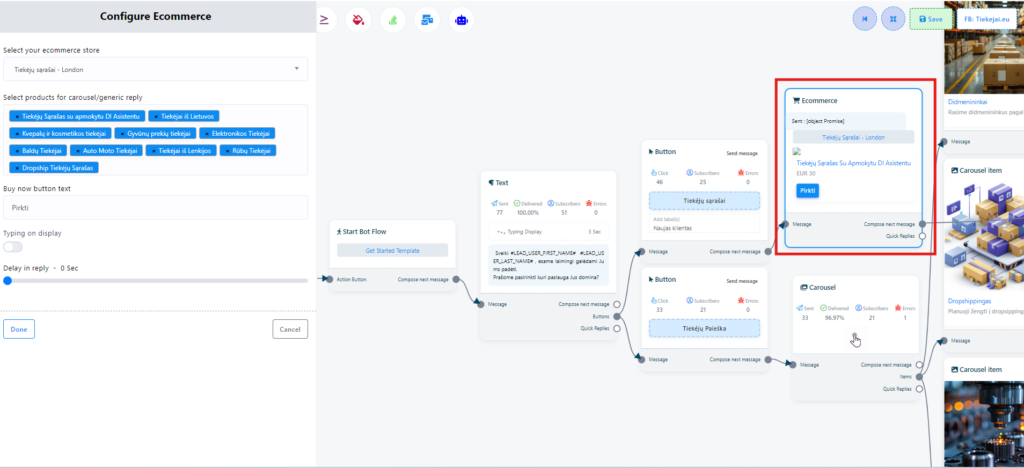
Exporting WC Products to E-Commerce
5. Exporting products to E-Commerce:
- On the Product List page, select the WC products you want and export them to Ecommerce one click.
- Please note that E-Commerce does not yet support multiple categories, so only the first WC category will be used for export.
- Also, due to product variations, the price of exported products can be set to zero. In such cases, prices will have to be manually adjusted.
