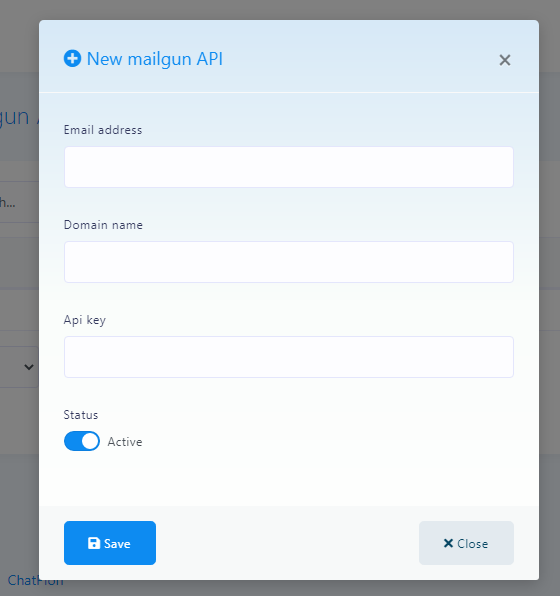Integration of Email and Sms automated messages

In addition to all the other great features, "StartMsg" also integrates a number of third-party email management tools for automated email response directly from the system. Į "StartMsg" integrates five email autoresponders that will allow you to automatically send collected emails to the relevant tools and add contacts to the relevant email lists. "StartMsg" email autoresponders are:
- ActiveCampaign
- Mailchimp
- Sendinblue
- Acelle
- Mautic
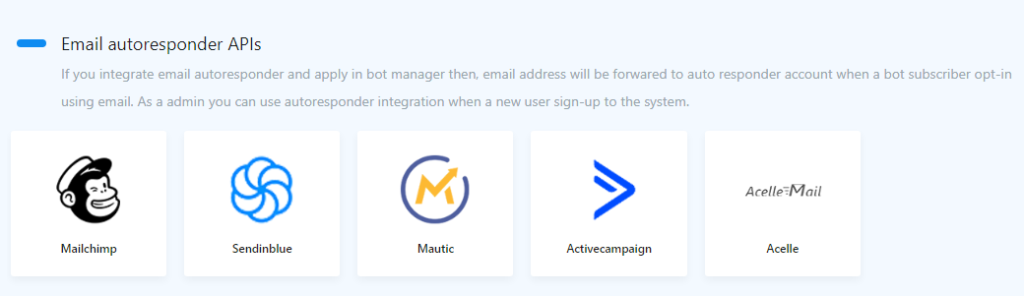
Mailchimp
You can now integrate "MailChimp" į "StartMsg". With this feature, all emails collected from "Messenger Quick Reply" or user sign-ups, will automatically be added to the MailChimp list of your choice.
Integration procedure:
- Click on MailChimp, and you will be redirected to the Add MailChimp account section.
- Press the button Add Account. A window will open asking you to enter the API key and the tracking name.
- Enter the API key for your MailChimp account and give it a name so you can easily identify it later.
The same applies to:
- Sendinblue
- Acelle
- Mautic
- ActiveCampaign
All these platforms share the same integration procedure, allowing you to automatically send emails and manage contacts collected via "Messenger" or registration forms.
Chatbot settings
Configure the settings to send emails to the appropriate autoresponders:
To have emails sent to the email autoresponder of your choice (Mailchimp, Sendinblue, Mautic, Acelle, ActiveCampaign), go to the menu Bot Manager, then click General Settings, select the desired email autoresponder and press the button Save.
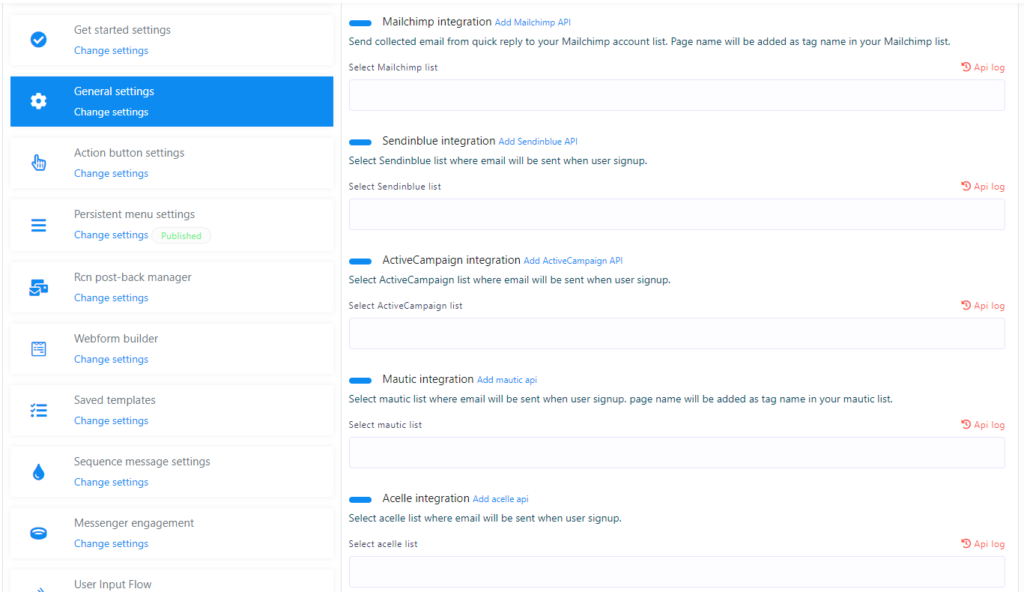
Sending automated messages or emails:
Below you can set up automatic messages or emails to be sent to customers who have provided their contacts. This will ensure that every potential customer receives a message or email with relevant information to help them successfully engage with your business.
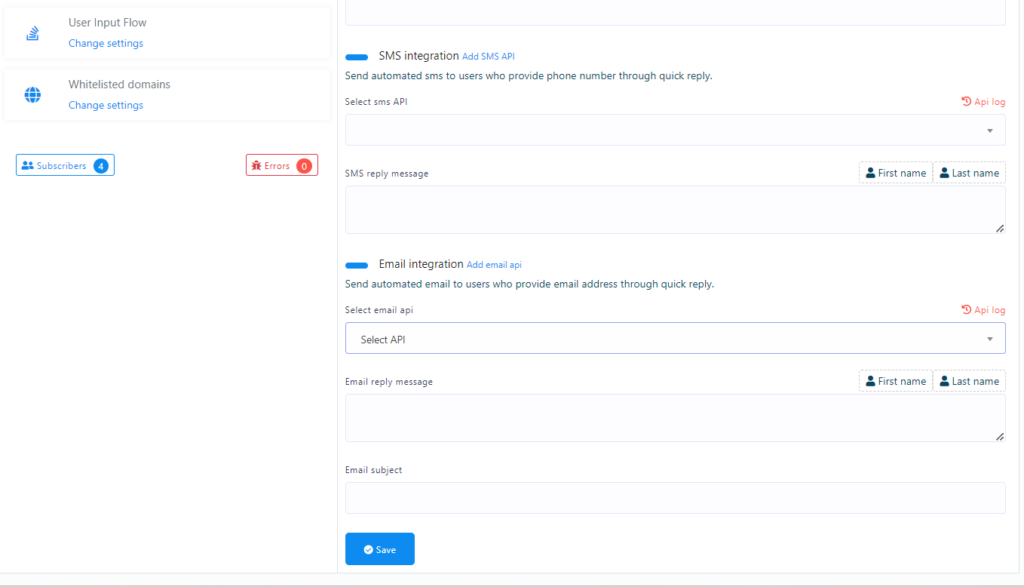
SMS API
StartMsg is constantly evolving, enriching its functions. Among other features, it also offers SMS functionality. "StartMsg has made sending SMS easier by integrating several popular SMS consumer platforms and adding the possibility to use its own GET/POST API. Below are the possible platforms that a user can integrate with the system:
- Plivo
- Clickatell
- Clickatell-platform
- Planet
- Nexmo
- MSG91
- Africastalking
- SemySMS
- Routesms.com
- HTTP GET/POST
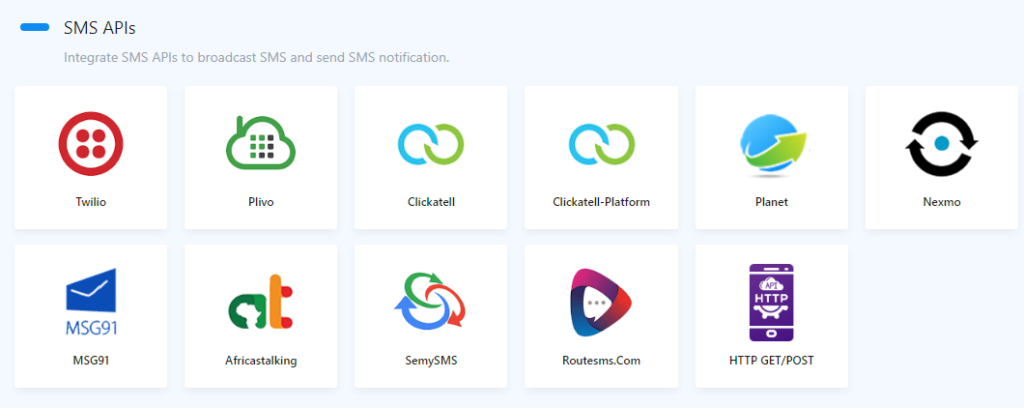
Twilio
Twilio is one of the world's most popular SMS platforms. "StartMsg has integrated Twilio using their API. Easily use Twilio services through the StartMsg system to send SMS. Click on Twilio, and you will be redirected to the SMS API management section.
- Click Add New API -> Add Default Gateway. A window will open asking you to select Twilio from the API list.
- To find out what needs to be added to the SMS API, click the button Instruction from the Add SMS API window.
- You can test your API by clicking on the testing icon next to the added API in the list to see if the API is working correctly or if it returns error messages.
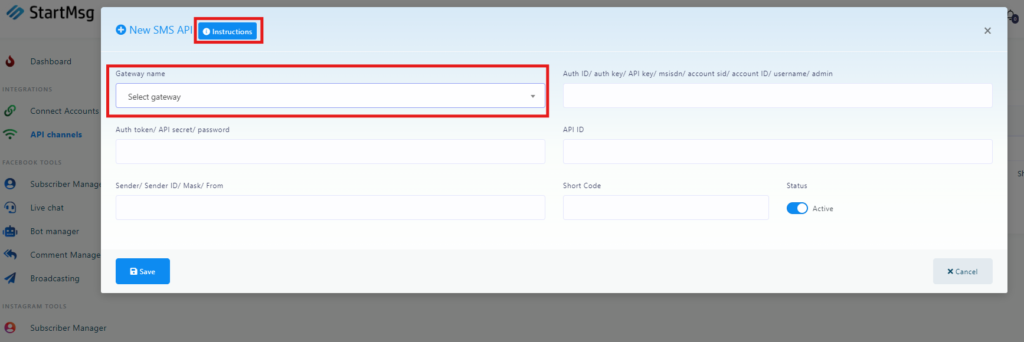
Customizable HTTP GET API
You know that "StartMsg" supports Twilio, Nexmo, Clickatell, Plivo and other SMS consumer platforms by default. However, due to different global SMS prices, you may need to add your local SMS service provider.
It is practically impossible to add each individual API. However, we have developed a system that allows you to add any of the HTTP GET enquiries SMS API for dispatch. You can use your preferred SMS consumer platform "StartMsg"which supports HTTP GET a request to send messages. All you have to do is create a customised SMS APIby following these steps:
1.
Go to API Channels -> SMS API Section -> HTTP GET/Post option. You will be redirected to the SMS API management section. Click on Add SMS API -> Add Custom SMS API [GET].

2.
Fill in the API name and HTTP/HTTPS URL fields. In the HTTP URL field, enter the URL (must contain http or https) that works to send the message and must be for an HTTP GET request.
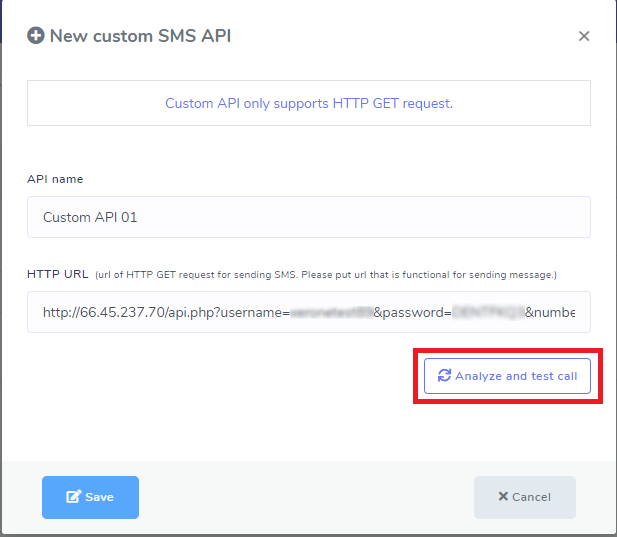
3.
Now press the button Analyse and test call. This will call the URL you provide and display a response about sending a message via this URL.It will also display the parsed request parameters, which can be your API key, action, sender ID, etc. For each query parameter, the parameter type and the corresponding value will be specified. Keep the parameter types unchanged, which are fixed for your newly created API. You can update the value according to your needs.
You will only have to change the parameter types Destination Number (Receipt number) and Message Content (Message content). If you change the types of these parameters, you will notice that the new values have been overwritten by the URL of your newly created API. When you send an SMS via this customised API, these content values will be overwritten by the content you provide.
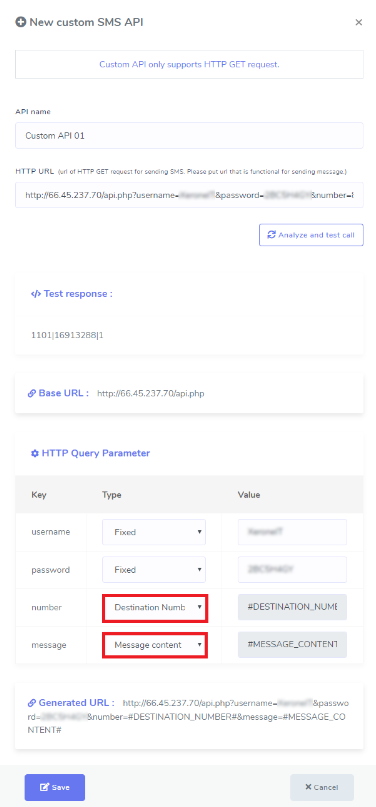
4.
Now press the button Save. That's it. You've just created a customised SMS API for sending StartMsg SMS.
SMS HTTP Record API
1.
Start with the API channels, select the SMS API section and choose the HTTP GET / publish options. You will be redirected to the SMS API management section. Click on "Add SMS API" and select "Add custom SMS API [POST]".
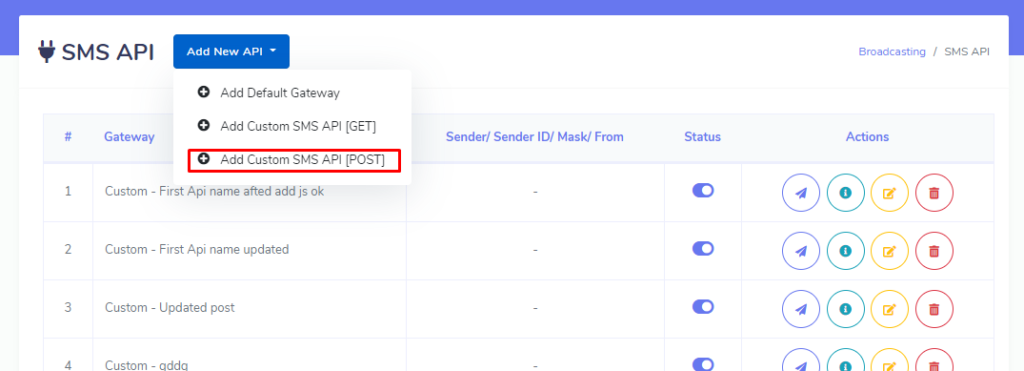
2.
Fill in the fields for the API name and base URL. Enter the URL (must be http or https) that will be used to send messages and that is suitable for HTTP POST requests.
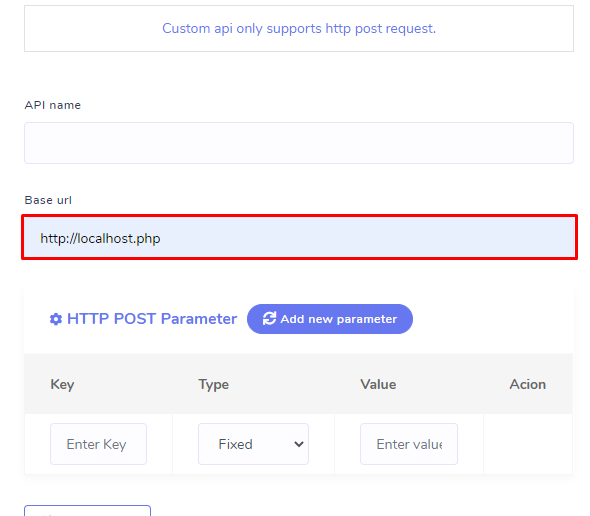
3.
You can also add a new setting for individual SMS messages.
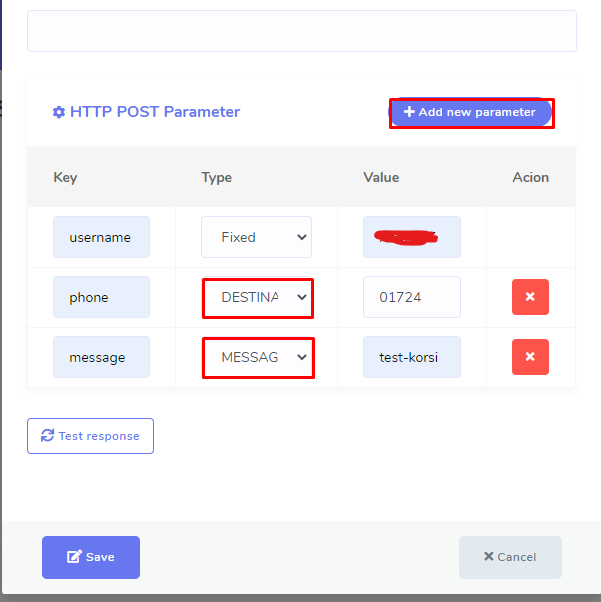
4.
Press "Test response" button. This will call up the URL you have just specified and show you the response when you try to send a message using this URL and the specified entry parameters. The parameters must be provided with a key, type and value. Do not change the type of parameters that are set for the new custom API. You can add values as required, just change who you send the message to and the content of the message. Parameters must have both the destination number and the message content.
5.
Now press the "Save" button. That's it! You've just created a custom SMS API [POST] "StartMsg", which will allow you to send SMS messages.
Email API
"StartMsg" continuously improves its functions. Among other features, it now offers email broadcasting functions. "StartMsg has made email broadcasting easier by integrating several popular email gateways and allowing you to add SMTP settings. Below are the email gateways that can be integrated for email broadcasting:
- SMTP
- SendGrid
- Mailgun
- Mandrill
SMTP
"StartMsg" is a powerful multi-channel marketing platform offering a wide range of useful marketing features. You can use your own set-up to broadcast your emails SMTP. Click "SMTP" to be redirected to the SMTP section of the system. Press "New SMTP API" to get the information needed to add a new SMTP:
- Email address
- SMTP hosting
- SMTP port
- SMTP username
- SMTP password
- SMTP type
- Name of sender (optional)
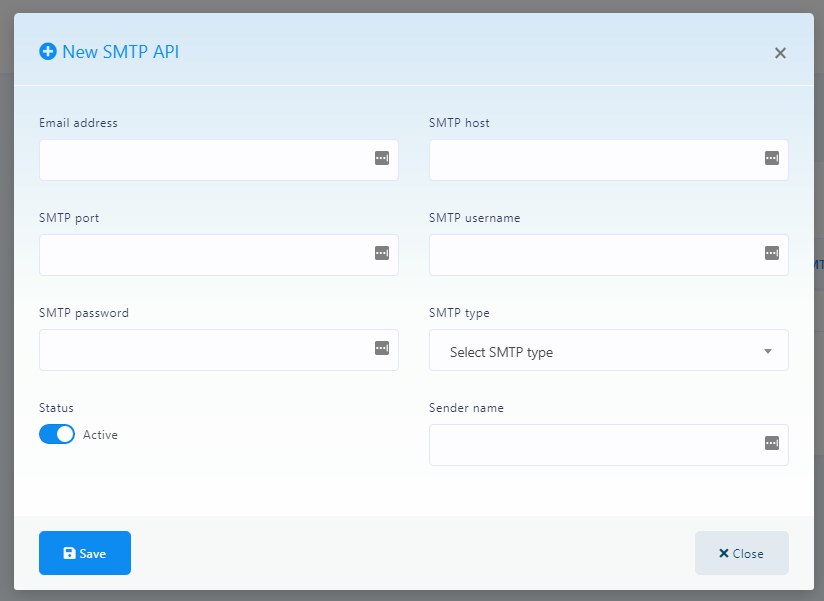
Mailgun
In addition to SMTP, you can also use the Mailgun email gateway for email broadcasting. "StartMsg has integrated Mailgun using their API. Just click on Mailgun and you will be redirected to the Mailgun management page.
Click on "New Mailgun API" to get a modal to add the Mailgun API. Fill in the form with the required information and click the "Save" button. Do the same to add another integration.